This is an old tech tip that I wrote back in 2002. The 25-110 analyzer was the first CMA that Physical Electronics used a Lab6 filament in. These days there are not a lot of 590 systems still in operation, but the ones that are still work well especially as depth profile instruments. RBD provides Lab6 filaments and repair services for the venerable 590 scanning auger systems and the 25-110 analyzer.
General tips:
Use gloves.
Clean and demagnetize all of your tools.
Place all removed parts on a clean work area covered with aluminum foil.
If possible, dust off all parts with nitrogen as you re-assemble them.
Never force any part that doesn’t want to go.
Use methanol as a lubricant if screws don’t move easily.
To replace the filament in the 25-110 analyzer:
- Remove the magnetic shield (4 screws).
- Carefully remove the conical ceramic ring (4 flat-head screws) and remove the conical ceramic.
- Remove the outer cylinder (1 screw), being careful not to force it. If necessary, use a heat gun to loosen it up.
- Separate all of the wires in the bottom of the analyzer using 2 needle-nose pliers or tweezers. Be careful not to stress the wires.
- Position the wires so that you can easily remember where they belong. In the case of the F1 and F2 wires, this is easy. For the DELF/STIG wires, position the wires as upper right and upper left, lower right and lower left.
- Loosen the 4 spline set screws on the top of the inner cylinder by 1 turn CCW.
- Remove all but one of the 8 screws around the middle of the inner cylinder.
- Remove the upper inner cylinder grid cap (4 set screws).
- Holding on to the nose of the electron gun, remove the final screw at the middle of the inner cylinder.
- Carefully pull the electron gun up and out of the inner cylinder. Be careful not to stress any of the wire connectors.
- Place the electron gun on a sheet of aluminum foil.
- Loosen the bottom cap of the electron gun (4 screws and 4 set screws).
- Carefully slide the bottom cap down the ceramics for about 2 inches, enough room to get at the filament.
- Remove the filament assembly (4 cap screws, 2 splines connecting the filament wires).
- Install the new filament assembly and reverse all of the above steps.
- When you slide the electron gun ceramic tubes back down inside the analyzer be careful not to crimp the copper foil on the ceramics. Also make sure that you tighten the set screws to hold the copper foil in place. If the copper foils slides up the ceramic it may cause arcing in the electron gun.