RBD has released Actuel version 1.7 for the 9103 Picoammeter, with improvements for high-speed data acquisition and (especially) data logging and graphing.
The latest version can be found here.
If you do not have a high-speed 9103 Picoammeter and are already running Actuel version 1.6, there no reason to download the latest version. However, high-speed users will find a number of improvements.
Oscilloscope emulation
Although Actuel was not designed to have an oscilloscope emulation (with features such as triggering), at higher speeds you can come close to emulating scope current monitoring.
In the Data Window, click the Show Options button and select “Last” from the Graph Options. You can scroll in increments as low as 0.1 second, but you can type in a smaller increment, such as “0.05” in order to display at higher resolution.

(Note: The graph display options can get out of sync with data collection if you change and option when recording or after stopping and clearing data – it may be necessary to re-enter the value or reset recording. We’re working to make this smoother in the next version.)
For smoother real-time graphing, use standard-speed at 25 mS unless faster rates are needed
The 9103 can run as fast as 25 mS per sample in standard-speed mode, and 2 mS per sample in high-speed. In order to optimize faster data acquisition in high-speed mode, the 9103 collects 10 samples per message, as opposed to 1.
However, note that if you are collecting data at 25 mS in Standard-speed, your PC will be updated with new data every 25 mS. In High-speed, you’ll be updated every 250 mS.
For that reason, the Acutel software always collects data in standard-speed mode at 25 mS and above, regardless of the high-speed mode settings. It is recommended you do the same if you are writing your own software to control the 9103.
That also means that for real-time graphing, you may not want to sample at a rate of, for example, 24 mS, if you can achieve the same results at 25 mS. At faster rates, the delay in caused by receiving 10 samples per message is less noticeable, but it’s visible at rates of 20 mS- 25 mS if you are graphing only the latest points in relatively high resolution:

Actuel – 25 mS Standard Speed

Actuel – 24 mS High Speed

 Two exciting new features are
Two exciting new features are 
